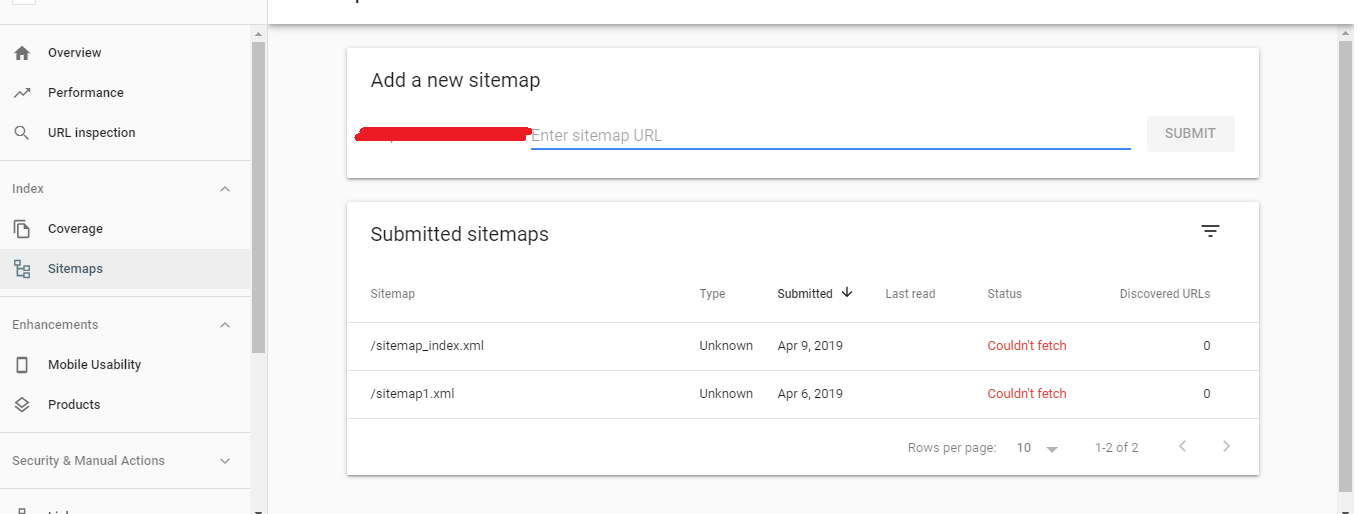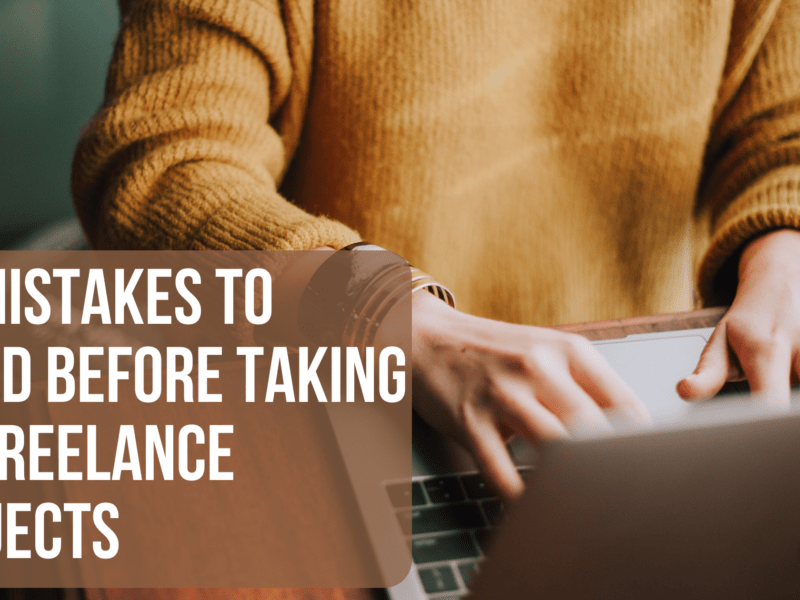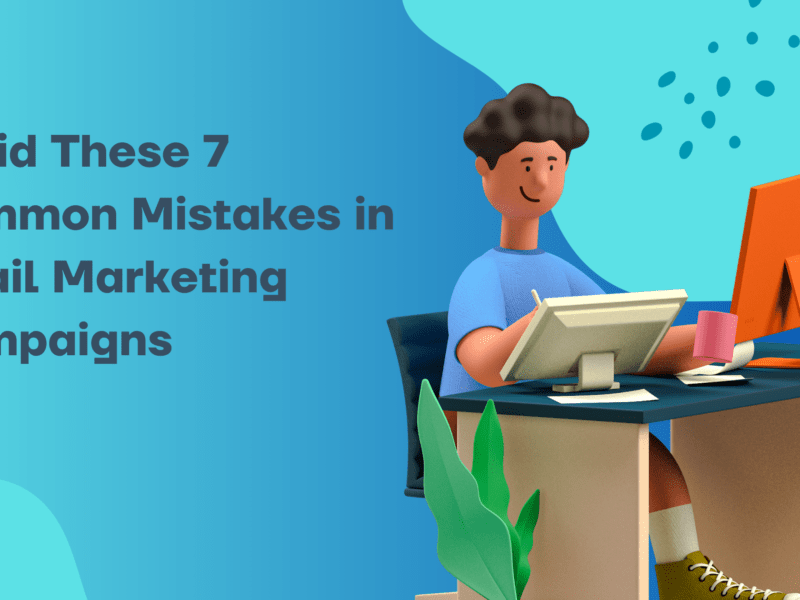Are you encountering the frustrating “Couldn’t fetch” error message when attempting to submit an XML sitemap to the new Google Search Console? You’re not alone. This error can be misleading and often leaves website owners wondering how to proceed. In this blog post, we’ll explore the causes of this error, potential fixes, and steps you can take to ensure your sitemap is successfully indexed by Google.
Understanding the “Couldn’t Fetch” Error
When you submit an XML sitemap to the new Google Search Console, you may encounter the red status message “Couldn’t fetch” immediately after submission. This status replaces the previous “Pending” status in the old Webmasters Tools, which can be confusing for users. In reality, the “Couldn’t fetch” status is often a temporary glitch or bug in the Google Search Console, rather than an actual error with your sitemap.
Potential Fixes and Workarounds
- Wait and Refresh: If you receive the “Couldn’t fetch” status immediately after submitting your sitemap, try waiting a few seconds and refreshing the page. In many cases, the status will change to green “Success” after a brief delay. This is because the status is actually pending, and the result may take a moment to update.
- Change IP Address or Browser: Some users have reported success in resolving the “Couldn’t fetch” error by changing their IP address or using a different browser. While this workaround may work for some, it’s not guaranteed to fix the issue, as the error is often a result of a bug in the Google Search Console.
Verifying Sitemap Accessibility
To determine if the “Couldn’t fetch” error is a result of a bug or a genuine accessibility issue with your sitemap, you can take the following steps:
- Check Indexing Status: In the new Google Search Console, enter your website’s URL to see if it’s indexed by Google. If the URL is indexed, you’ll see a message stating “URL is on Google.” If it’s not indexed or you want it to be re-indexed, you can request indexing so that Google’s crawler reviews your URL again.
- Review Sitemap Content: Open your sitemap file and ensure that the content within it is accessible. Make sure there are no errors or issues with the formatting of the XML file. You can also use Google’s sitemap validation tools to check if your sitemap meets Google’s criteria.
Conclusion
The “Couldn’t fetch” error in the new Google Search Console can be frustrating, but it’s often a temporary glitch or bug rather than a genuine issue with your sitemap. By waiting a few moments and refreshing the page, you may find that the error resolves itself. If not, you can take steps to verify the accessibility of your sitemap and request indexing if necessary. While there are no guaranteed fixes for this error, these tips can help you troubleshoot and resolve the issue more effectively. Remember to keep an eye on Google’s updates and announcements for any changes or fixes related to this error in the future.